Tools
Содержание:
- Speed Upgrade
- Modes
- Main Interface
- Creating basic components / Expanding your power network
- Dusts
- Understanding Slots and Sides
- Уровень 3 [x4][]
- GUI
- Starting the Reaction
- Construction steps
- Energy Upgrade
- Генераторы
- Обрабатывающие машины
- Usage
- Upgrades
- Уровень 4 [x5][]
- Construction Notes
- Crafting Recipe
- Features
- Customizing Your Configuration
Speed Upgrade
Speed Upgrade
| Mod | |
| Type |
Upgrade |
| Durability |
N/A |
| Stackable |
Yes (8) |
A Mekanism machine upgrade to make them process items faster, you can install 8 of these in each Mekanism machine. If you were to apply speed upgrades to a factory, the power consumption is accumulative. For example, if each operation were to cost 50J/t, a basic factory with 3 ongoing operations will cost 150J/t. HINT: Upgrade your power setup before upgrading your machines, as the power usage per tick begins to escalate with every speed upgrade applied, requiring more power to complete a single machine process.HINT: If you plan to use Speed Upgrades for a machine, it is advised to also install Energy Upgrades and Gas Upgrades if applicable.
Here’s a tables:
| # of Speed Upgrades | Speed Multiplier | Time per Operation (20 ticks = 1 sec) | Relative Speed | Power Usage | Total Power Usage for each Operation |
|---|---|---|---|---|---|
| 1x | 200 ticks | 100% | 50 J/t | 10,000 J | |
| 1 | 1.33x | 149 ticks | 134.2% | 88 J/t | 13,112 J |
| 2 | 1.78x | 112 ticks | 178.6% | 158 J/t | 17,696 J |
| 3 | 2.37x | 84 ticks | 238.1% | 281 J/t | 23,604 J |
| 4 | 3.16x | 63 ticks | 317.5% | 500 J/t | 31,500 J |
| 5 | 4.22x | 47 ticks | 425.5% | 889 J/t | 41,783 J |
| 6 | 5.62x | 35 ticks | 571.4% | 1,580 J/t | 55,300 J |
| 7 | 7.5x | 26 ticks | 769.2% | 2,810 J/t | 73,060 J |
| 8 | 10.0x | 20 ticks | 1000% | 5,000 J/t | 100,000 J |
Note that every speed upgrade makes the machine 33% faster, and the Power Usage increases with ~77% (33²%), which makes for an increase in power usage for each operation with 33%
Modes
Inverse Mode
The «I» icon toggle Inverse mode. Inverse mode mines everything that is not in the in the list.
A practial use for this is to put Dirt, Grass, Sand, Sandstone, Gravel, Cobblestone and Stone into the ItemStack list and toggle the Inverse mode. The Digital Miner will mine everything but these common materials.
Silk Touch Mode
The Silk Touch button toggles the Silk Touch mode. When mining coal, the miner will instead receive Coal Ore blocks, rather than pieces of Coal. However, this mode requires 6x the amount of energy it needs.
Auto-Eject
The Auto-Eject button toggles the eject function. When a block is mined, the block will automatically be sent to a connected pipe, leading to a chest or to an ore processing machine. If the other end of the pipe is not attached to anything, the miner won’t eject them.
Auto-Pull
The Auto-Pull button toggles the pull function. When a block is mined, the miner will automatically collect one block from a container to replace the mined block. If the required replacement block is missing from the container, depending on the state of the block replacement requirement setting is (active for any filter or inactive for all filters), the miner will stop (active) or continue mining (inactive).
Block Replacement
Not really a mode, but a feature of the filters. When a block is mined, you can choose to leave another block in its it by specifying a block in the filter. Using Auto-Pull mode with this feature is highly recommended so as to keep the digital miner inventory clear and not having to frequently worry about keeping a constant flow/supply of replacement blocks.
Main Interface
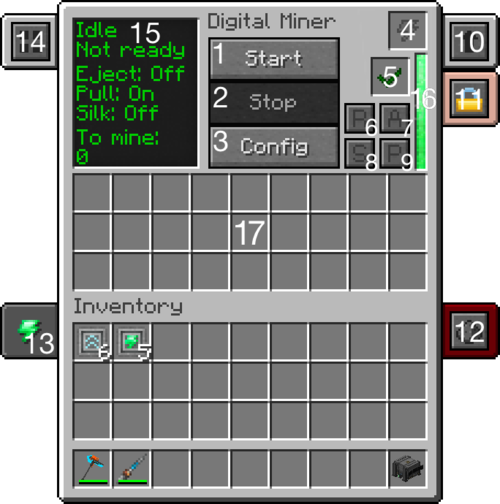
| Number | Label | Description |
|---|---|---|
| 1 | Start Button | Initiates mining. Upon running for the first time after being placed or reset, it will scan the area for the desired blocks. It will NOT scan the area for any blocks/items placed after the start button was pressed. The miner will need to be reset for it to re-scan the area for new blocks. |
| 2 | Stop Button | Stops mining. |
| 3 | Config Button | Brings up the config interface (see GUI below). This button will be unavailable to click once the start button has been pressed, the reset button must be pressed to allow access to the config interface. |
| 4 | Energy Slot | Insert a source of energy (like a charged Energy Tablet or Energy Cube) to power the digital miner. This does not need to be used if power is provided externally through one of its energy ports. |
| 5 | Block Status | Indicates if blocks are needed to replace mined ones. If the indication is on, you will need to supply the shown block or else the miner will not continue to mine. |
| 6 | Reset Button | Resets the digital miner; allows for the config to be accessed again and re-scans the area for new blocks after hitting the start button. |
| 7 | Auto-Eject Button | Toggles auto-eject mode; automatically ejects blocks/items not used for replacing mined ones. If there is nothing connected to the output port, the miner will not eject anything. |
| 8 | Silk Touch Button | Toggles Silk Touch mode, where mined blocks act as if mined by a pickaxe enchanted with silk touch. This mode comes at the expense of utilizing six times as much energy. |
| 9 | Auto-Pull Button | Toggles auto-pull mode; automatically pulls blocks from a container (like a bin) for replacing mined blocks. Do not insert items in the top port (like a pipe or an export bus), just place the container (with the corresponding blocks) directly on top of the port. |
| 10 | Upgrade Tab | Opens up the upgrade interface. The digital miner is able to accept speed and energy upgrades, eight each for a maximum multiplier effect of 10. |
| 11 | Security Tab | Changes who is allowed to use/access the digital miner. Set it to private to restrict other players, public for free access, or trusted for friends. |
| 12 | Redstone Control | Changes the behavior of the digital miner with redstone. Default setting is disabled, allowing for manual control. The digital miner can accept the signal on any of its sides. |
| 13 | Energy Information | Indicates how much energy will be utilized during operation, how much is needed if lacking an insufficient supply of energy and the current unit of energy. Click this tab to change the energy unit used (RF/EU/MJ/J). |
| 14 | Visual Toggle | Click this to see the area that the digital miner will cover when mining. The visuals/field will appear as white cubes so as long as the area is not occupied by any blocks. The white cubes represent the maximum area the digital miner will cover, including blocks at those cubes. |
| 15 | Display Screen | Displays the current status of the digital miner. ‘Idle’ when not running, ‘Running’ when operating, ‘Not Ready’ when machine has not run after being reset, ‘Ready’ after running at least once, what modes are currently active (On/Off) and how many blocks are left to be mined. |
| 16 | Energy Buffer | Hover the cursor over the bar to see how much energy is currently stored by the digital miner. As it depletes, the green bar will decrease. |
| 17 | Digital Miner Inventory | Mined blocks/items will be stored here. Replacement blocks for the mined blocks can also be placed here instead of using a container with blocks and auto-pull mode active. Once this inventory is full, the digital miner will continue to run but not mine any blocks, so please ensure that this inventory is kept cleared by collecting the items or by using the auto-eject function. |
Creating basic components / Expanding your power network
You will need to create a few basic crafting components in the Metallurgic Infuser before creating the wires needed to expand your power network, which are made from Steel Ingots.
- Craft a Metallurgic Infuser, and connect it to the Heat Generator. ( Power output via front panel )
- Use the Metallurgic Infuser to create Steel Ingots.
- Insert a few Coal/Charcoal into the Secondary Material Slot (the purple slot on the far left). This will fill up the Secondary Material Slot with Carbon.
- The Secondary Material Buffer (bar on the far left) can’t store more than one type of material at a time, so if another type of material (other than Carbon) has already been added (check by hovering over the Secondary Material Buffer), click the DUMP button to expel it. Note that you will lose that material.
- Place an Iron Ingot inside of the Primary Material Slot (red slot, left of the arrow). If the Metallurgic Infuser is receiving adequate power, it will begin «infusing» the Iron with Carbon, which results in Enriched Iron.
- With Carbon still in the Secondary Material Buffer, place the Enriched Iron in the Primary Material Slot. This will create Steel Dust.
- Smelt the Steel Dusts into Steel Ingots.
- Insert a few Coal/Charcoal into the Secondary Material Slot (the purple slot on the far left). This will fill up the Secondary Material Slot with Carbon.
- Now you can begin expanding your power network so that you can power multiple machines at once. Craft a few Basic Universal Cables (made from 2 Steel Ingots and a piece of Redstone) and create a line of them trailing from your Heat Generator.
Your power network is now ready to accommodate many early-tier machines. If you find that your power needs become more demanding, you can try connecting a few more Heat Generators, some Solar Generators (or its much more expensive and efficient version, the Advanced Solar Generator), Wind Turbines (make sure that they are placed at high altitudes for maximum power), or other various generators that Mekanism has to offer. Remember that Mekanism machines can accept most forms of power from other mods (such as RF or MJ) as well as its own (Joules), so feel free to add other sources of power to your Mekanism power network.
Dusts
Dusts
| Mod | |
| Type |
Dust |
| Durability |
N/A |
| Stackable |
Yes (64) |
Dusts are the product of the ore refining system.
The Enrichment Chamber turns ores into dusts and dirty dusts into dusts.
| Dust | Dirty Dust Variant |
|---|---|
| Redstone | |
| Glowstone Dust | |
| Iron Dust | Dirty Iron Dust |
| Gold Dust | Dirty Gold Dust |
| Osmium Dust | Dirty Osmium Dust |
| Refined Obsidian Dust | |
| Obsidian Dust | |
| Diamond Dust | |
| Steel Dust | |
| Copper Dust | Dirty Copper Dust |
| Tin Dust | Dirty Tin Dust |
| Uranium Dust | Dirty Uranium Dust |
| Lead Dust | Dirty Lead Dust |
| Fluorite Dust | |
| Charcoal Dust | |
| Coal Dust | |
| Lapis Lazuli Dust | |
| Emerald Dust | |
| Quartz Dust | |
| Netherite Dust | |
| Sulfur Dust | |
| Sawdust | |
| Salt |
Understanding Slots and Sides
Notice in the GUI above that several of the objects have a colored border. These «slots» in the user interface are places where items can be inserted or ejected from the machine. For example, the input (4) is red and the output (6) is dark blue. These are standard input/output colors for Mekanism. You cannot change these colors, but what you can change is which side(s) each slot connects to. Yes, you can connect a single slot to multiple sides! For example, you could set the top of the machine to be the input (red), the right side to be an output (blue) and the back to be a second output (blue). In this configuration, if one output slot was blocked, the machine would try to send an item out the second output.
So how do you configure the slots? Read on…
Уровень 3 [x4][]
Это ещё не самое сложное… нам понадобятся добавить ко 2 уровню:
Химическая инъекционная камера Электролитический сепаратор Химический наполнитель Тепловой испаритель
Для начала поставим ко 2 уровню Химическую инъекционную камеру и настроим входы/выходы. А вот дальше начинается веселье. Для работы этой камеры нужен хлороводород, который получается путём смешивания хлора и водорода в Химическом наполнителе. Где брать водород мы знаем — в Электрическом сепараторе из воды. А вот где же нам взять хлор? Для него нам понадобится залить в ещё один Электролитический сепаратор Рассол.
Для получения Рассола нужен тепловой испаритель — мультиблок, использующий воду и солнечное тепло.
Для теплового испарителя понадобится:
1. Контроллер теплового испарителя
2. Вентиль теплового испарителя
3. Блок теплового испарителя
4. Продвинутый солнечный генератор
Строим его вот так:
Контроллер теплового испарителя и Вентиль теплового испарителя могут находиться в любой точке каркаса мультиблока.
Через один вентиль мы заливаем воду, через второй забираем результат. Чтобы настроить механические трубы на вытягивание жидкости, возьмём конфигуратор и переключим его в режим Жидкости, зажав шифт+ь (shift+m). Нажимаем правой клавишей мыши по краю трубы конфигуратором с шифтом, и режим трубы будет изменяться. (Если труба стала меньше (PUSH — напишет в чате), это значит приём жидкости, а если увеличилась (PULL — напишет в чате) — вытягивание.)
Энергия от солнечных генераторов никуда не идёт, по этому её можно спокойно забирать в Энерго-куб.
GUI
You access the GUI of the Fusion Reactor by right-clicking the reactor’s Reactor Controller.
Main Screen
Reactor Controller GUI
The text on the main screen of the GUI indicates if the structure is correctly formed or incomplete. This screen also has a single inventory slot, into which you will need to insert a charged Hohlraum in order for lasers to be able to ignite the reaction.
Heat Tab
The Heat tab of the Controller GUI
The two indicators to the left show the temperature of the plasma and the case. The highest of the three on the right shows the internal energy storage and the ones beneath shows the amount of water and steam inside the reactor.
Fuel Tab
The Fuel tab of the Controller GUI
The Fuel tab indicates the amount of fuel and the injection rate. The tanks show, from left to right, the amount of Deuterium, D-T Fuel and Tritium inside. Deuterium and Tritium consumption is equal to injection rate halved, per tick.
Statistics Tab
The Statistics tab of the Controller GUI
The Statistics gives the user various technical information regarding injection rate, max temp, passive generation and steam production.
Starting the Reaction
The Fusion Reactor will not start on its own. It requires an outside burst of energy from a charged Laser Amplifier and a small amount of D-T Fuel to begin the fusion process. Once the reaction is jump started, it will begin consuming supplied Deuterium and Tritium, creating plasma and generating power.
Initial Fuel
The Hohlraum stores 10 units of D-T Fuel required for the initial reaction. To fill it up, place it into a Chemical Infuser which is combining Deuterium and Tritium. Place the Hohlraum into the Reactor Controller when it contains the required D-T Fuel.
Ignition
The statistics tab details the required ignition temperature for the reaction to begin. To reach this temperature, a Laser Amplifier must be charged with energy from several Lasers feeding into it, and fired into the Laser Focus Matrix. The energy required to start the reaction can range from 600M RF — 800M RF. It must be injected in one big burst to prevent temperature from dissipating, so adding Redstone sensitivity or increasing the minimum energy required by the Amplifier will prevent it from firing prematurely.
With the Hohlraum in the Reactor Controller and enough energy stored in the Amplifier, fire the laser to begin the fusion reaction. If a high enough temperature was achieved, you should immediately see and hear the reactor running. To sustain the reaction, the temperature must not drop below the ignition temperature. Make sure the injection rate is high enough and fuel is constantly being supplied.
Construction steps
- Build the base out of turbine casings and optional structural glass. (must be square)
- Place rotor shafts in the center, from the base to desired height.
- Add turbine blades to the rotor. (two for each rotor shaft)
- Place a rotational complex on top of the rotor.
- Completely fill the interior layer around the rotational complex with pressure dispersers.
- Place electromagnetic coils above the dispersers. They must touch the rotational complex and each other.
- Build the frame (the perimeters of the walls) out of turbine casings. (you may have more empty layers above the coils to make room for more vents)
- Fill the walls, up to the height of the rotor, with turbine casings and/or structural glass and at least 2 turbine valves.
- Fill the remaining walls and ceiling with turbine casings and/or turbine vents.
Energy Upgrade
Energy Upgrade
| Mod | |
| Type |
Upgrade |
| Durability |
N/A |
| Stackable |
Yes (8) |
The Energy Upgrade, when installed, increases the power capacity of a Mekanism machine, as well as reduce its power consumption per tick.
Crafting Recipe
| Name | Ingredients | Crafting recipe | ||||||||||||
|---|---|---|---|---|---|---|---|---|---|---|---|---|---|---|
|
Glass +Infused Alloy +Gold Dust |
|
The formula to calculate the energy used is DefaultUsage × EnergyMultiplier(2 × SpeedUpgrades-EnergyUpgrades)/8. DefaultUsage is the default energy used by a machine. EnergyMultiplier is a configurable multiplier that defaults to 10.
This table qualifies the rate of energy/speed efficiency with varying amounts of upgrades applied.
| Speed/Energy | 1 | 2 | 3 | 4 | 5 | 6 | 7 | 8 | |
|---|---|---|---|---|---|---|---|---|---|
| 100% | 75% | 56% | 42% | 31% | 24% | 18% | 13% | 10% | |
| 1 | 178% | 133% | 100% | 75% | 56% | 42% | 32% | 24% | 18% |
| 2 | 316% | 237% | 178% | 133% | 100% | 75% | 56% | 42% | 31% |
| 3 | 562% | 422% | 316% | 237% | 178% | 133% | 100% | 75% | 56% |
| 4 | 1000% | 750% | 562% | 422% | 316% | 237% | 178% | 133% | 100% |
| 5 | 1778% | 1333% | 1000% | 750% | 562% | 422% | 316% | 237% | 178% |
| 6 | 3162% | 2371% | 1778% | 1333% | 1000% | 750% | 562% | 422% | 316% |
| 7 | 5623% | 4217% | 3162% | 2371% | 1778% | 1333% | 1000% | 750% | 562% |
| 8 | 10000% | 7499% | 5623% | 4217% | 3162% | 2371% | 1778% | 1333% | 1000% |
Генераторы
| Изображение | Название | Описание |
|---|---|---|
| Тепловой генератор | Самый простой, базовый источник энергии в Mekanism. | |
| Солнечный генератор | Генератор, который использует энергию солнца для производства энергии. | |
| Улучшенный солнечный генератор | Улучшенный генератор, который напрямую поглощает солнечные лучи для производства энергии с небольшими потерями. | |
| Ветряк | Пассивно генерирует энергию. Выход энергии зависит от высоты. | |
| Газовый генератор | Генератор, который использует молекулы водорода и этилена для производства энергии. | |
| Биогенератор | Генератор, который сжигает биотопливо для производства энергии. |
Обрабатывающие машины
| Изображение | Название | Описание |
|---|---|---|
| Камера обогащения | Простая машина, используемая для обогащения руд путём преобразования одного блока руды в две единицы пыли, а также для выполнения множества других операций. | |
| Осмиевый компрессор | Довольно улучшенная машина, используемая для сжатия осмия в различные виды пыли для последующего создания из них слитков. | |
| Объединитель | Машина, используемая для объединения пыли и булыжника для формирования соответствующей руды. | |
| Дробитель | Машина, используемая для дробления слитков в соответствующую пыль, а также для выполнения множества других операций. | |
| Металлургический наполнитель | Машина, используемая для «наполнения» металлов (как правило) различными материалами, для создания металлических сплавов и других соединений. | |
| Камера очистки | Улучшенная машина, способная перерабатывать руды в три глыбы, выступающая в качестве начальной стадии переработки руды с трёхкратным выходом. | |
| Энергетическая плавильня | Простая машина, служащая в качестве базовой Mekanism-печи, работающей от энергии. | |
| Точная лесопилка | Эта машина используется для обработки древесины и других деревянных предметов, а также для получения опилок. | |
| Химическая инъекционная камера | Сложная машина, способная перерабатывать руды в четыре осколка, выступающая в качестве начальной переработки руды с четырёхкратным выходом. | |
| Герметичная реакционная камера | Улучшенная машина, которая обрабатывает твёрдые, жидкие и газообразные смеси, и создаёт как газообразный, так и твёрдый продукт. | |
| Химический мойщик | Очень сложная машина, которая очищает необработанные расплавленные руды и подготавливает их для кристаллизации. | |
| Формульный сборщик | Машина, использующая энергию для быстрого крафта предметов и блоков с помощью формул. |
Usage
To begin, the Digital Miner needs a source of power. It can be powered through its energy slot (see GUI below) or by one of its three energy ports (indicated by a green square), which are situated on the sides and bottom.
In the main interface, click on the gray Config button to specify the area and filters for him to use. If you do not wish to leave empty spaces where ore blocks used to be, fill the block replacement slot with any block, turn on the requirement in the filters, and supply the necessary blocks in the machine’s inventory.
Once powered and your filters made, hit the Start button back in the main interface to start mining.
The Digital Miner has two IO-Slots (indicated by a yellowish-tan square), the one on the back, where the items can be picked up, i.e. by Logistical Transporter (mod equivalent of an item pipe) and the one on the top front to insert replacement blocks, i.e. from a bin (mod equivalent of a container).
To speed up the miner, use speed upgrades. To increase the energy capacity and efficiency of the miner, install energy upgrades. Up to 8 can be used for a 10x effect for both upgrades.
It is not recommended to use the digital miner to break items of high importance (machinery/altars) without first testing what effects it can cause (worst case being the item breaks without it dropping and not appearing in the Digital Miner’s inventory). If you are unsure of anything, try testing the desired item/block first (ores should always be safe to mine).
Even though it can bypass obstacles (e.g. warded zones from Thaumcraft, shielded areas from RFTools etc.) by directly accessing the block, it cannot break unharvestable blocks or redstone.
For more detailed information, read the sections below.
Upgrades
- Each MekaSuit armor piece supports a variety of different upgrades which give the user various benefits and abilities. Some of these are unique to armor pieces and cannot be installed on other armor pieces. Upgrades are installed using Modules at the Modification Station.
- Once installed, upgrades can be removed and, if the upgrade is not unique, can be reinstalled on other armor pieces by uninstalling it at a Modification Station and putting it on another armor piece as normal.
- Each armor piece can have several modules of the same type installed to it depending on the module type, in some cases up to 8. In this case each additional upgrade will improve the ability/effectiveness of the module upgrade.
- Each module can be uninstalled individually just like machine Upgrades.
- Modules can be toggled through their various modes if they have more than 1 using the appropriate corresponding armor mode switch key.
Уровень 4 [x5][]
Самый сложный уровень из всех. Задумайтесь, а нужно ли вам это? Конечно же его можно было построить более компактно… но это уже другая история. Для него нам потребуется добавить к 3 уровню это:
Дробитель Измельчитель (Потребуется модификация Thermal Expansion) Энергетическая плавильня Химическая инъекционная камера Химический окислитель Химический наполнитель Роторный сгуститель Химическая камера растворения Химический мойщик Химический кристаллизатор
И так.. добавляем Камеру растворения > Химический мойщик > Химический кристаллизатор > и всё это к 3 уровню в данном порядке.
Химический мойщик требует воду, которую нужно подавать сверху. А вот для работы Камеры растворения нам нужна серная кислота, которая делается в Химическом наполнителе из триоксида серы и водяного пара. Пар можно заполучить, если залить воды в Роторный сгуститель, дать ему энергию (как в прочем и всем механизмам в этой системе) и переключить его в режим деконденсации.
Ставим Роторный сгуститель так, чтобы меньшее отверстие смотрело в левый бок нашего Химического наполнителя.
Триоксид серы делается из диоксида серы и кислорода. Кислород мы уже знаем где брать, (а если вы уже забыли, то в Электролитическом сепараторе из воды) подаём его с правой стороны ещё одного Химического наполнителя.
Диоксид серы делается в Химическом окислителе из серной пыли… где нам её брать? Ставим Химическую инъекционную камеру и даём ей хлороводород (лучше построить ещё 1 системку производства этого вещества, поскольку его будет жёстко не хватать, но я запитал от уже готовой системы) и порох. Порох в большом количестве будем производить уже не только при помощи Mekanism’а, а ещё возьмём Thermal Expansion. Ставим энергетическую плавильню, в которую подаётся булыжник, и которая отдаёт камень в измельчитель. Измельчитель делает из камня гравий и с 15 % песок (если хотите, можете его оставить, но я его уничтожаю). Первый измельчитель отдаёт гравий во второй, который уже делает кремень и с 15 % песок (та же история). Кремень подаём в дробитель из Mekanism’a, там он дробится в нужный нам порох (его вы можете подавать в Хим. Инъекционную камеру по трубам, или же поставить систему производства пороха впритык).
Руду суём в Камеру растворения.
Construction Notes
- Orientation can only be vertical (Unlike BR’s turbine)
- Length and Width (x,z) must be equal.
- Maximum shaft height = min(2xLENGTH-5,14)
- Maximum total height = min(2xLENGTH-1,18)
- Tank volume = LENGTH^2xROTOR_HEIGHTx64,000mB
- Flow rate is determined by tank volume (exact formula inside notes) and vents — whichever is less. Each vent adds 16,000mB/t of flow rate.
- Energy production = FLOWxROTOR_HEIGHTx50RF/7
- Because a taller rotor leaves less room for vents, sometimes heightening the rotor could reduce flow and, therefore, energy.
- 1 coil will support 4 blades. You’ll never need more than 7 coils.
- Interior may ONLY be dispersers, coils, shaft, blades, rotational complex, or air.
- Multiblock will sparkle red on final block placement, otherwise check your assembly.
- Minimal turbine size is 5×5 base with 5 blocks high.
- Maximum turbine size is 17×17 base with 18 blocks high.
Crafting Recipe
MekaSuit Helmet:
| Ingredients | Crafting recipe | ||||||||||||
|---|---|---|---|---|---|---|---|---|---|---|---|---|---|
|
Basic Induction Cell +HDPE Sheet +Polonium Pellet +Netherite Helmet +Ultimate Control Circuit |
|
MekaSuit Bodyarmor:
| Ingredients | Crafting recipe | ||||||||||||
|---|---|---|---|---|---|---|---|---|---|---|---|---|---|
|
Basic Induction Cell +HDPE Sheet +Polonium Pellet +Netherite Chestplate +Ultimate Control Circuit |
|
MekaSuit Pants:
| Ingredients | Crafting recipe | ||||||||||||
|---|---|---|---|---|---|---|---|---|---|---|---|---|---|
|
Basic Induction Cell +HDPE Sheet +Polonium Pellet +Netherite Leggings +Ultimate Control Circuit |
|
MekaSuit Boots:
| Ingredients | Crafting recipe | ||||||||||||
|---|---|---|---|---|---|---|---|---|---|---|---|---|---|
|
Basic Induction Cell +HDPE Sheet +Polonium Pellet +Netherite Boots +Ultimate Control Circuit |
|
Features
Compatability
Compatibility comes first. While Mekanism will run just fine alone, I have spent so very long adding in integration to make Mekanism seem like it blends in perfectly when you have other mods installed. Whether you are powering my machinery with EU, RF, MJ or whatever it is, they will work. IC2 and TE recipes are implemented in my respective machines, and just about everything else will work as well. I like to think of this as one of Mekanism’s best features.
Ore Processing
Ore processor capable of producing 4 ingots per ore
Mekanism features an extremely advanced, extensive ore processing system. From simple machines used to process ores into ingots electronically, to complex chemical-based ore injection used to gain four ingots for every ore mined, Mekanism covers basic smelting, as well as 2x, 3x, and 4x duplication. All machines have configurable input and eject sides, allowing you to have complete control over how you want to manage your machinery. Mekanism also features the Combiner, which allows you to recreate the ores you’ve already processed.
Factories
Elite Factory Interface
Mekanism introduces the concept of «factories,» which are multi-operation machines that can process multiple stacks of ores simultaneously. In a single machine, you can be smelting several stacks of ore into ingots, enriching several stacks of ores into dusts, or crushing several stacks of cobblestone into gravel. The Factories follow base Mekanism tiers, with the Basic Factories processing three stacks at once, the Advanced Factories processing five stacks at once, and the Elite Factories processing seven stacks at once. In other words, the Factory can be seen as seven machines in one in it’s elite tier.
Ores
All Mekanism ores have configurable spawn rates and disable options in the config (Mekanism.config). It’s pretty self-explanatory.
Mekanism is founded off the resource «Osmium» which generates pretty commonly at any Y level below 60. Osmium can be used to create tools and armor, but it is primarily used in the makings of machinery. If you have NEI, you’ll see that you really can’t do much without Osmium.
Mekanism also generates Tin and Copper, both of which can be easily disabled (and I’m assuming many people will since 99% of mods have their own form of tin and copper).
Armor and Tools
Mekanism brings five new sets of armor and tools to the table, as well as the ever-famed Paxel (an all-in-one tool).
However, as Mekanism is a «tech mod,» it has to have some cool techy gadgets. The Atomic Disassembler is an expensive, electronic multi-tool that can be set to mine at different speeds. The Walkie Talkie is a super fancy device that allows for SMP-based voice chat. Can’t forget the Jetpack and Scuba Mask/Tank combination.
Robit
The Robit is a cute little electronic robot that will follow you around and collect item drops for you. He also serves as a portable furnace, workbench, anvil, chest, and spirit lifter.
Mining
Mekanism introduces the «Digital Miner» — an automated mining machine that can sort through terrain and pick out the resources you specify. It uses a filter-based system, and will then go through the range you specify and mine the blocks it needs to.
Dynamic Tanks
Dynamic Tank setup
Dynamic Tanks are the best of both worlds: whatever is in between Multi-Tanks and Iron Tanks. These are multiblock tanks that can be shaped as any rectangular prism (capping at 18x18x18). Use Dynamic Glass, Dynamic Valve, and Dynamic Tank blocks to create a tank fit for you!
Transmitters
Mekanism features ways of transmitting items, fluids, gasses and energy from once place to another, devices we call «transmitters.» Transmitters all have some similar characteristics, and these are as follows:
- Transmitters (excluding the Logistical Transporter) will not function when powered by a redstone signal.
- All transmitters seamless work with Forge Multipart.
- Excluding the Logistical Transporter which obviously behaves differently, transmitters hold buffers that are dependent upon how many transmitters are in the network. For example, if you have two Universal Cables connected together, your network will have a capacity of 20 KJ.
- All transmitters look really cool.
All four Mekanism transmitters
Universal Cable
Capable of transferring, well, universal energy from one place to another. These guys are super fancy and can be configured on their sides to behave differently.
Logistical Transporters
Capable of transferring items and blocks from one place to another. These function identically to RedPower tubes, and have a fully-implemented color-coded sorting system.
Customizing Your Configuration
Everything you need is in the Configuration Panel, pictured above. It may look intimidating at first, but for most installations you will only use a couple controls.
Common Controls
Auto Eject (4). This will tell your machine to automatically eject its output item, if there is a suitable inventory to receive it. If there is nothing to receive an item, the machine will hold onto its products. Mekanism machines will not spill your items all over the floor! 🙂 Clicking the A button will toggle the Auto-Eject function on/off.
Mekanism machine output configuration
Slot/Side Assignment (6). This is where you assign a specific colored slot to the sides of your machine. The image of six squares corresponds to each of the six sides. The gray box in the middle is the front, above that (red) is the top. To the left is the left side (orange), to the right is the right side (dark blue). Below the gray square is the bottom side (green), and in the lower left is the back side (also gray). Note that all sides are configured as if you were facing the machine, not from the machines point of view. You can change which slot connects to which side by clicking on the appropriate side. As you click, you will cycle through all available colors. Not all colors will be a valid slot color. So if you wanted to configure your machine like in the example with the top as the input (red) and the right and back sides as outputs (blue), the top and right are already set up, you only need to click the gray box in the lower left a few times until the dark blue color is selected. Done! It really is that easy. Gray is the «no connection» color.
Advanced Controls
Looking to really customize your system? Read on!
- Output Color Frame(3). This will set a colored «frame» around items as they exit the machine. In the example above, all ejected items will have a green frame. Mekanism Logistics Pipes will use this frame color to route the items to a matching-colored destination. If no destination has a matching color, the first available destination inventory will receive the item.
- Input Filter on/off(5). This turns on/off the input filter feature for the machine. If turned on, then machine will only accept items whose color frames match the input filters. If the colors don’t match the filter… they will not be accepted. You can set the input color filters by using…
- Input Color Filters(2). Like the output configuration (6), each of these squares corresponds with a side of the machine. If a color is set for one of these squares, that side will only accept items if they have a matching color frame. So if you want to be sure that coal goes to the Enrichment Chamber and not the Crusher, set a color filter on the output of the machine that ejects the coal, then set a matching color input filter of your Enrichment Chamber. Magic!